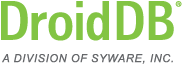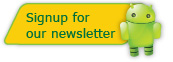Installing DroidDB
Installing the DroidDB® Database & Forms Builder and Runtime System
In order to create DroidDB apps, you must set up your development environment by following these steps:
- Step 1: Install the the DroidDB runtime system on the handheld.
- Step 2: Connect the handheld to the desktop and check the connection.
- Step 3: Install the DroidDB development environment on the desktop PC.
Each of these steps is described below.
Step1:
Install the DroidDB Runtime System
The DroidDB runtime system must be installed on an Android device in order for it to run the DroidDB apps you create. It must also be installed on your "development device" — the Android device that is connected to your desktop PC while you build your DroidDB apps.
There are three ways to install the DroidDB runtime system on your device:
- Order, download, and install the DroidDB Runtime End-User License from the SYWARE store. It costs US$5.00. Once downloaded you can use drag-and-drop to install it (if that does not work, you can use a sideloader or ADB to install it).
- Order, download, and install the DroidDB Runtime End-User License from the
Android Market (search for DroidDB). It costs US$50.00 (and includes all future upgrades of the runtime system).
Note: For some devices (for example, many of the devices from AT&T), this is the ONLY way you can install the DroidDB Runtime since this is the only way to install a .APK file on the handheld. - Open a browser on the handheld device and enter the URL:
http://www.droiddb.com/other/droiddb.apk
This will download the DroidDB Runtime Developer License to your device. Click on the download to install it.
There is no charge for this.
Note: The DroidDB Runtime Developer License is the same as the DroidDB Runtime End-User License except that, every 15 minutes, the form will display a message reminding you that you only have the Developer License installed.
Regardless of which option you select, after the DroidDB Runtime is installed on the device, do two things (in this order): (1) run DroidDB on the device, and (2) power down and then power up the device. This will complete the installation of the DroidDB Runtime. Proceed on to Step 2: connect the handheld to the desktop/laptop and check the connection (immediately below).
Step 2:
Connect the Handheld to the Desktop/Laptop and
Check the Connection
Before proceeding: Make sure you have already installed the DroidDB Runtime on the device and run it once.
An Android device has one or more SD cards. Each of these SD cards can be either permanently installed on the device or be removable. When you connect your Android device to your desktop/laptop, each of these SD cards may or may not appear on your desktop/laptop computer (under START | COMPUTER).
When the DroidDB runtime is installed, it creates a folder called DroidDB on one of the SD cards (as a sub-folder of the DCIM folder). After you install the runtime, but before you install the DroidDB development environment software on the desktop/laptop, connect the handheld to the desktop/laptop, select START | COMPUTER.
Is there an entry that contains a DroidDB folder (as a sub-folder of the DCIM folder)?
- Yes. I found an entry that contains a DroidDB folder (dbf1)»
- No. I did not find any entry that contains a DroidDB folder (dbf0)»
(dbf1)
You found an entry that contains a DroidDB folder.
You have said:
- One of the entries contains a DroidDB folder (put there by the DroidDB Runtime installer).
You are now ready to go to Step 3: install the DroidDB development environment on the desktop/laptop»
(dbf0)
You did not find an entry
that contains a DroidDB folder.
You have said:
- None of the entries contains a DroidDB folder.
Is there an entry for your handheld?
(af1)
You found an entry
for your handheld
You have said:
- None of the entries contains a DroidDB folder.
- You found an entry for your handheld.
Working on your handheld, find the DroidDB folder (a sub-folder of the DCIM folder, put there by the DroidDB Runtime installer) and move it to the entry you found for your handheld. It is important that:
- The DroidDB folder is moved to a top level folder or a sub-folder of a folder called DCIM, and
- That you remove the DroidDB folder from where you found it after you move it.
Once you move the DroidDB folder, you are ready to go to Step 3: install the DroidDB development environment on the desktop/laptop»
(af0)
You did not find an entry
for your handheld
You have said:
- None of the entries contains a DroidDB folder.
- You did not find an entry for your handheld.
At this point you have two options:
OPTION 1 (the recommended option):
Follow the instructions on how to setup the DroidDB development environment for Designing a DroidDB Form Without a Handheld. Once you do that, you are ready to go to Step 3: install the DroidDB development environment on the desktop/laptop»
OPTION 2:
Working on your handheld, find the DroidDB folder (a sub-folder of the DCIM folder, put there by the DroidDB Runtime installer). If it is not on a removable SD card, move it a removable SD card. If you have to move it, it is important that:
- The DroidDB folder is moved to a top level folder or a sub-folder of a folder called DCIM, and
- That you remove the DroidDB folder from where you found it after you move it.
Now that there is a DroidDB folder on the removable SD card, remove the SD card from the handheld and attached it to your desktop/laptop computer. It should become visible under "Devices with Removable Storage". While it is visible under "Devices with Removable Storage", install the DroidDB development environment on the desktop/laptop (Step 3).
Important Notes regarding scenario "You did not find an entry for your handheld - OPTION 2":
- Anytime the DroidDB instructions say "connect your handheld to your desktop/laptop," you will have to remove the SD card from the handheld and attach it to your desktop/laptop computer. If you don't, you will see the "Unable to find an Android device with DroidDB installed on it" error message.
- Anytime you are running a form on the handheld, you will have to be sure the SD card is connected to the handheld. If you don't, you will see the "DroidDB has been installed..." message and a new DroidDB folder might be created on the non-removable SD card. If a new DroidDB folder was created on the non-removable SD card, you will have to remove this new DroidDB folder before going any further.
- All this means that if you end up using this option, you have to be very careful that the SD card is connected to the machine you are working on. While developing, you will probably end up moving the storage card back and forth quite a bit.
Step 3:
Install the DroidDB Development Environment
Before proceding:
- Make sure you have already installed the DroidDB Runtime on the device and run it once.
- Make sure you have connected the handheld to the desktop/laptop and verified the connection.
Download the installer for the DroidDB Database & Forms Builder software. With your handheld connected to the desktop, run this installer on your desktop/laptop computer.
We recommend that you make a backup copy of the download in case you need to reinstall the software at a future date.
Note: If, while installing the DroidDB Development Environment, you get the error "Unable to find an Android Device with DroidDB installed on it", do the following:
- On yor dektop/laptop, in the root of your C: drive, create a folder C:\DroidDB
- Open Notepad (START | PROGRAMS | ACCESSORIES | NOTEPAD)
- Type "ABC" into the document
- Select FILE | SAVE AS
- In the dropdown labeled "Save as type", select "All Files"
- For "File name", enter C:\DroidDB\DroidDB_Info.ini
- Press SAVE
- Close Notepad
- Install the DroidDB Development Environment. You should not get the "Unable to find..." message. Complete the installation
- Remove the C:\DroidDB folder you created in step (1)
- The installer will have created a C:\Expenses Folder. Move this to your handheld. This should be placed next to the DroidDB folder on the device (not a sub-folder of the DroidDB folder).
Installing the mEnable® Server
Run the downloaded file on your mEnable Server machine.