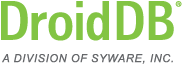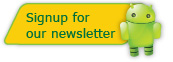DroidDB Tip of the Month
DroidDB® Tip for April 2015
Synchronizing a Single Handheld to Two Desktop Machines
You might want to synchronize your DroidDB table to two computers. For example, you may want to synchronize it to a computer at home and a computer at work. You can do this, but you will have to set the "custom" synchronization options as follows:
| Desktop | Action | Handheld | |
|---|---|---|---|
| does not exist | copy to desktop | new/changed | |
| new | copy to handheld | does not exist | |
| still exists | copy to handheld | deleted | |
| still exists | update desktop | changed | |
| still exists | update desktop | unchanged | |
| deleted | copy to desktop | unchanged |
This will work pretty well, but you will have these two problems:
- If you delete a record it might "reappear" unless you delete it from all three machines
- Records changed on the desktop will not find their way to the handheld (changes on the handheld will find their way to the desktop).
If you are using timestamp synchronization:
| Desktop | Action | Handheld | |
|---|---|---|---|
| does not exist | copy to desktop | new/changed | |
| new | copy to handheld | does not exist | |
| unchanged | delete from desktop | deleted | |
| unchanged | update desktop | changed | |
| changed | update handheld | unchanged | |
| deleted | copy to desktop | unchanged | |
| changed | copy to handheld | deleted | |
| changed | ask user | changed |
This will work pretty well, but you will have these two problems:
- If you delete a record it might "reappear" unless you delete it from all three machines
- After we synchronize a record, we mark it (internally) as "unchanged" on the handheld. Say you change a record (either on the desktop A or the handheld) and synchronize the handheld to desktop A. Then (without changing the record on the handheld or desktop B), you synchronize to desktop B. Since the record was not marked as changed on the handheld or desktop B, it will not be copied to desktop B.